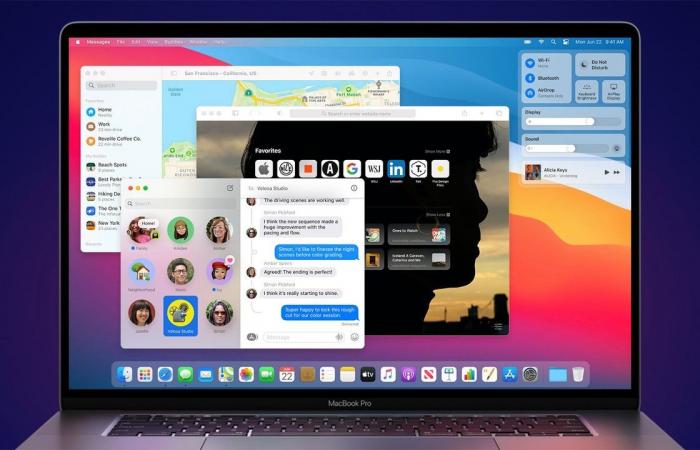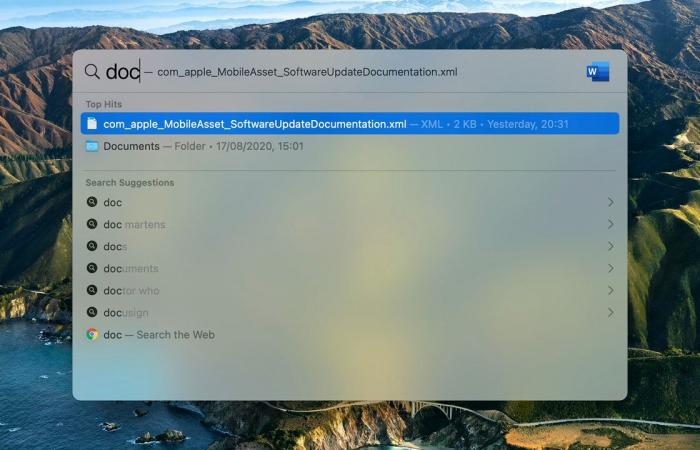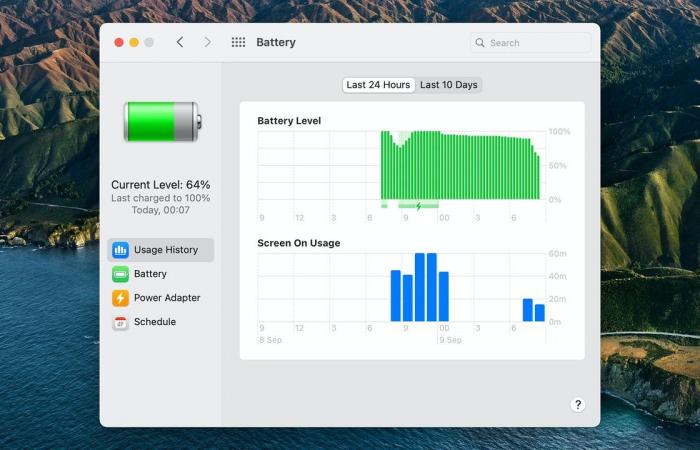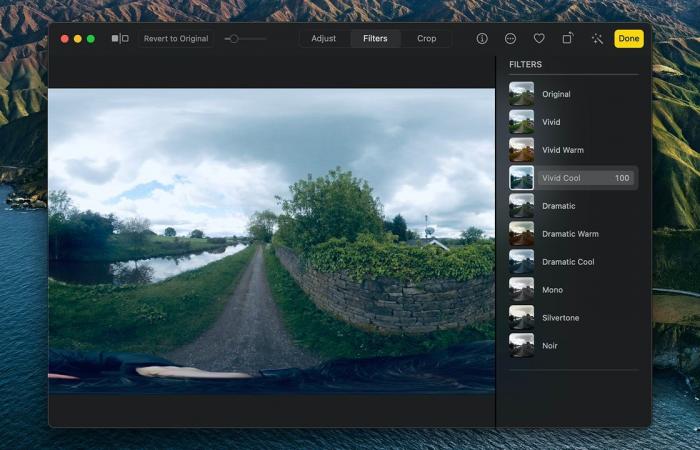1. A fresh face for music
Open the Music app in macOS Big Sur and you will see that there is a new “Listen Now” option in the navigation pane. This is your new home for all audio, with recommendations for Apple Music, music you’ve recently played, playlist mixes, and more.
It’s a bit like the old For You tab, but with a few subtle changes: more variety in the picks you are offered first and better integration for podcasts, for example. According to Apple, the search has also been improved so that the results should appear on the screen faster than before.
2. Open the new Control Center
Screenshot: macOS
macOS Big Sur is very different from macOS Catalina. It looks cleaner and more modern across the board, with sidebars running the full height of the window, subtle pops of color, and more detailed and three-dimensional icons.
Take a look at the new iOS-style Control Center, for example: click the toggle switch icon in the menu bar and you’ll have easy access to Wi-Fi, Bluetooth, and AirDrop connection settings, as well as shortcuts for display brightness and volume and media playback.
3. Customize the notification center
The notification center is also being visually revised. Alerts from the same app are now grouped together, while widgets are also becoming more customizable and customizable (although you may have to wait a while for non-Apple apps to support the new features).
Open the Notification Center by clicking the time and date in the upper right corner (its icon is gone), then click Edit widgets Add and remove widgets. To change the size of a widget and the information displayed, right-click a widget and select Edit widget.
4. Customize the Safari homepage
Screenshot: macOS
As part of what Apple calls “the biggest Safari update ever” in macOS Big Sur, you can do a lot more to personalize the start page that appears when you launch your browser or open a new tab. Click the slider icon (bottom right) to get started.
You can choose a wallpaper for the home page – either something suggested by Safari or your own image – and choose what items appear on the screen, from your favorites list to the new Safari privacy report for open iCloud tabs on others Devices.
5. Check out what is tracking you on the internet
Speaking of the Safari Privacy Report, this is the latest initiative to reduce the number of trackers that follow you on the internet – or at least make you more aware of them. Click to see what was blocked in the last 30 days Data protection report on the Safari Menu.
You will get a detailed report of how many trackers have been blocked on each site and the names of each tracker themselves. To view a report for a single site only, open it and click the new shield icon to the left of the address bar in Safari .
6. Find your Mac faster
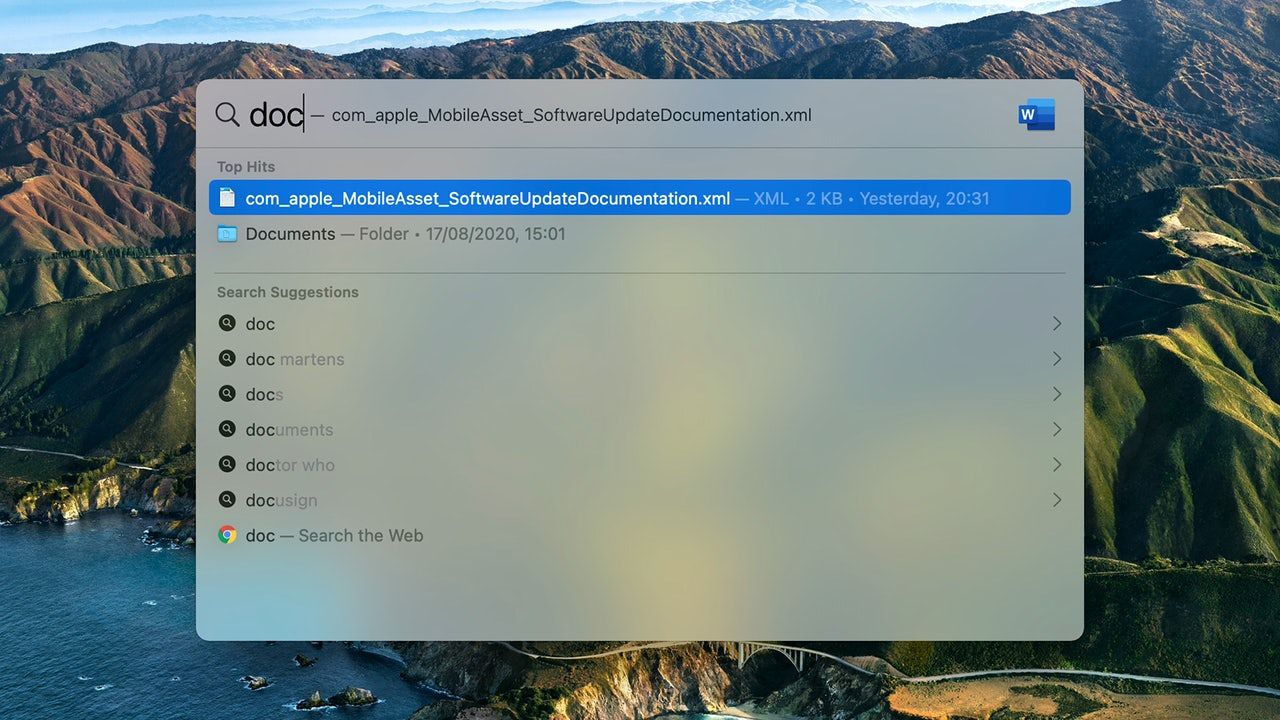 Screenshot: macOS
Screenshot: macOSThe system-wide Spotlight search tool has been updated in macOS Big Sur. You will find that the interface has been tweaked and there are some improvements under the hood too, so your results should appear faster once you start typing.
Support for Quick Look has been added to Spotlight, so you can view and even edit specific files without opening the related app. The same Spotlight engine has also been added for other Apple native apps, including Safari, Pages, and Keynote.
7. Do more with news
The News app is getting a major upgrade to bring it up to date with the features available in News on the iPhone and iPad. You can pin conversations to the top of the list, add inline replies to individual messages, and name people in a group chat.
There are more message effects to choose from and there are more Memoji styles available. Image and GIF recognition has also been improved. All of these changes are consistent with iOS and iPadOS, so pinned messages are synced across multiple Apple devices, for example.
8. Find out about the current battery consumption
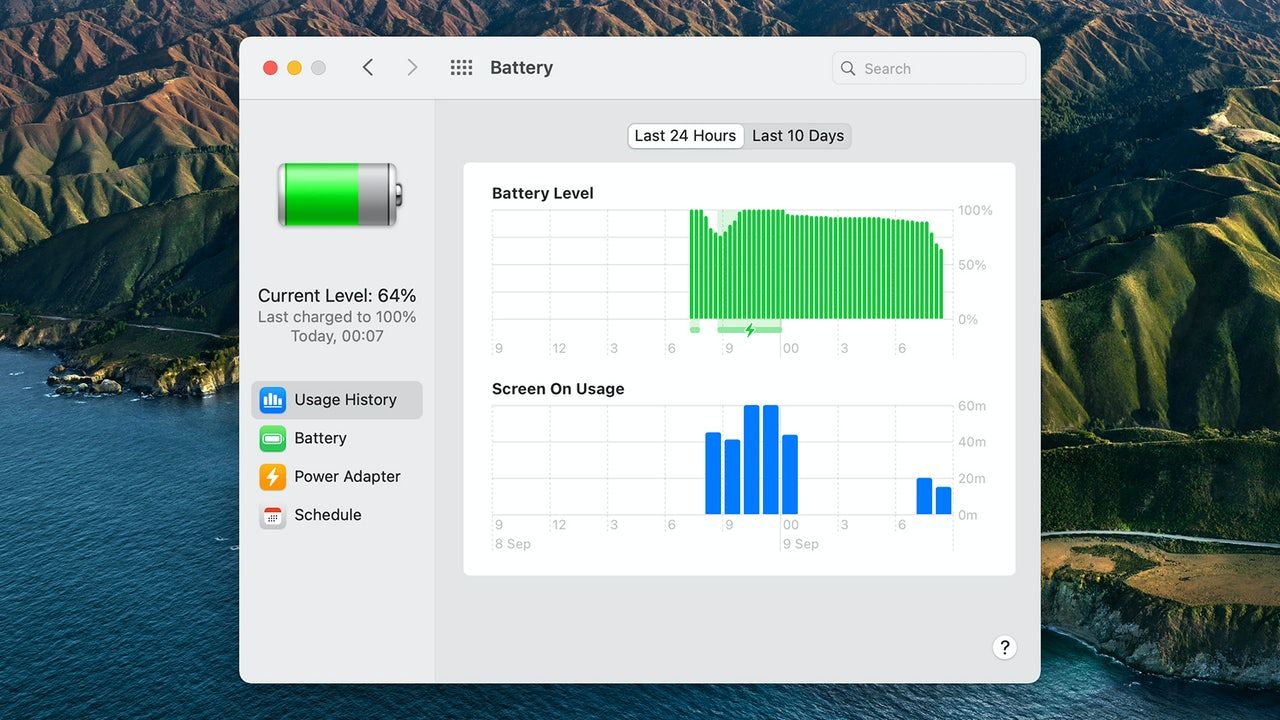 Screenshot: macOS
Screenshot: macOSIf you want to keep track of battery health and history, you’ll love what macOS Big Sur has in store: click the battery icon in the menu bar, then click Battery Settings to see usage (and screen time) for the last few 24 hours or the last 10 days.
Big Sur is smart when it comes to charging too. It learns how to charge your MacBook to find out when it will be connected for an extended period of time and adjusts the charge rate accordingly. This should reduce battery wear and tear and improve lifespan.
9. Check apps before installing them
One of the changes that will be made to macOS Big Sur later this year – may not yet – is the introduction of simplified privacy policies for Mac apps. According to Apple, they work like nutrition labels on food packaging: simple and informative.
These new privacy labels are designed to make it easier to see at a glance what an app is trying to do and why. Apple Arcade is also more popular in macOS Big Sur with the introduction of game pages and a more seamless way to continue a game from another Apple device.
10. Apply other changes to photos
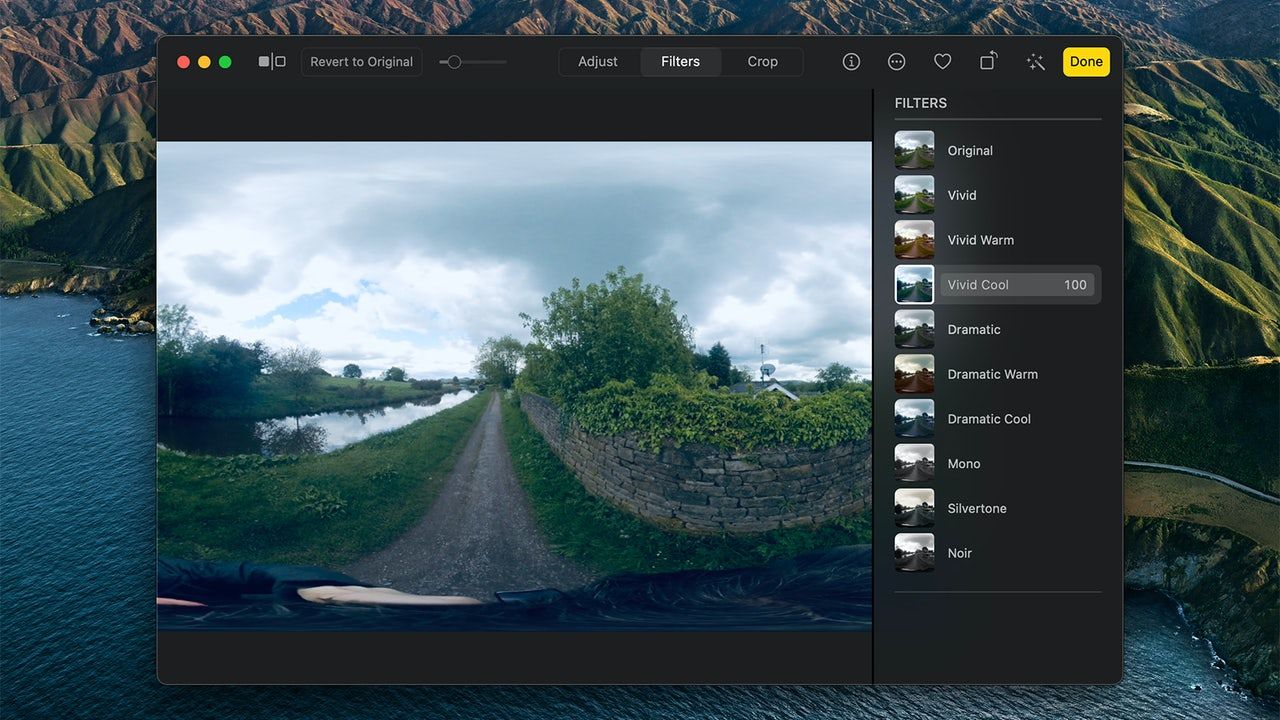 Screenshot: macOS
Screenshot: macOSPhotos may mainly focus on stills, but the desktop app also has some additional video editing features with the introduction of Big Sur. This won’t replace iMovie or Adobe Premiere Pro, but you can at least make some corrections to your captured footage.
You can tweak colors and white balance, reduce noise, crop your videos, and apply a variety of filters. Additional editing options have been added to your photos, including an improved retouching tool and new intensity adjustments for photo filters.
11. Take a look around Apple Maps
Apple Maps is another app that is due to undergo a major overhaul with the introduction of macOS Big Sur. One of the features added to the desktop version is Look Around (Apple’s version of Street View) in select cities. Indoor maps can now also be accessed via Apple Maps in macOS.
Bike instructions and information about charging EVs along routes have been added according to the iOS 14 version. Apple has also introduced what are known as guides, which are curated collections of travel advice on specific spots from content partners (and the ability to create your own if you want).
These were the details of the news 11 things you can do in macOS Big Sur that you... for this day. We hope that we have succeeded by giving you the full details and information. To follow all our news, you can subscribe to the alerts system or to one of our different systems to provide you with all that is new.
It is also worth noting that the original news has been published and is available at de24.news and the editorial team at AlKhaleej Today has confirmed it and it has been modified, and it may have been completely transferred or quoted from it and you can read and follow this news from its main source.