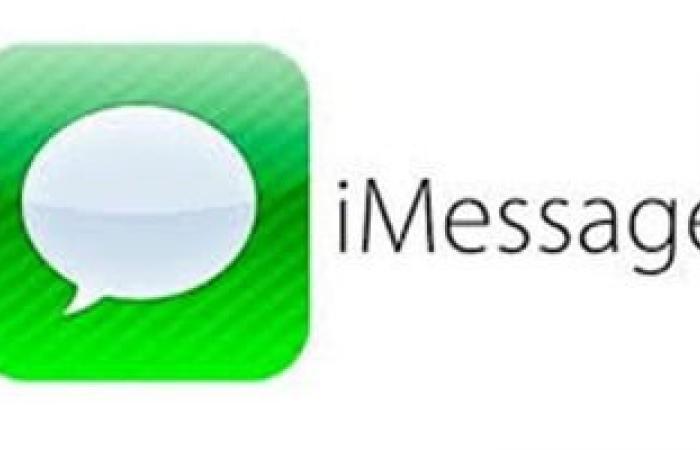Thank you for reading the news about Technology: How to fix the “waiting for activation” error in iMessage and FaceTime and now with the details of the news
They’ll activate once you’re done setting up your device usually, but sometimes apps crash and just show they’re “waiting for activation”.
If apps stop iMessage And FaceTime If you have a “Waiting for activation” message for more than a day, there are some easy steps you can take to fix it.business insider“.
Check the Apple server status page
When your device “activates” iMessage And FaceTime, what happens is connecting to Apple servers to see if you’re using a legitimate Apple ID, so if they’re servers Apple Not working, your apps can’t be activated.
Apple has a website that tracks all of their servers and notes when they are offline, so check for a green dot next to the two tabs FaceTime And iMessageAnd if the dots are yellow or red instead, the servers are having problems, and if that’s the case, just wait a little while for Apple to fix the servers.
Make sure you are connected to the internet
Unlike regular SMS and phone calls, iMessage And FaceTime Internet, not mobile signals, so if you’re not connected to a network Wi-Fi Or a data plan, they won’t work.
Open Safari Make sure you can load multiple websites, and if you can’t, or they load very slowly, you’ve found the culprit.
If you have a good connection but still can’t activate, try resetting your network settings, then try again.
Update your iMessage and FaceTime connections
In your device’s Settings app, you can toggle on iMessage And FaceTime These switches are typically used to turn services off, but you can also use them to refresh your connection to Apple’s servers.
1. Open the Settings app on your device iPhone or iPad or iPod Touch.
2. Scroll down and tap Messages, then turn off the button iMessage.
3. Go back to the main Settings page and tap FaceTime, then turn it off as well.
4. Reboot your device.
5. Go back to the Settings app to restart both iMessage And FaceTime.
Check the apps again to see if the Waiting for Activation screen is still there.
Check that the time and date
If the time and date on your device are wrong, it could be tampering with your connection to Apple’s servers, and you can fix that through the Settings app.
1. Open the Settings app and tap General, then Date & Time.
2. Make sure the Set Automatically button is on, if not, toggle it and restart your device.
and check out iMessage And FaceTime Again, once the device is restarted.
These were the details of the news How to Fix “Waiting for Activation” Error in iMessage and FaceTime for this day. We hope that we have succeeded by giving you the full details and information. To follow all our news, you can subscribe to the alerts system or to one of our different systems to provide you with all that is new.
It is also worth noting that the original news has been published and is available at saudi24news and the editorial team at AlKhaleej Today has confirmed it and it has been modified, and it may have been completely transferred or quoted from it and you can read and follow this news from its main source.