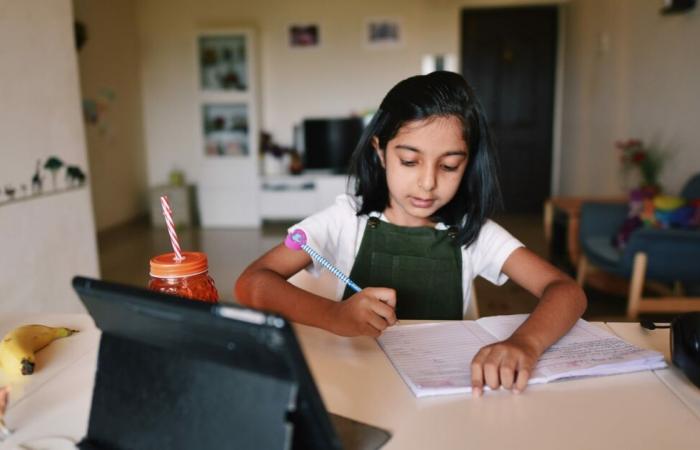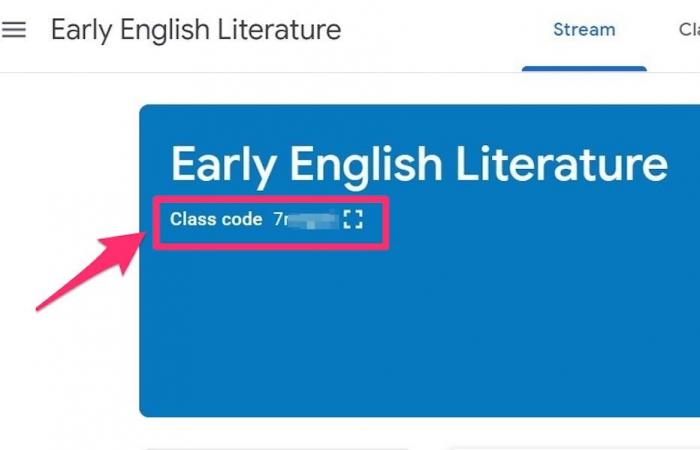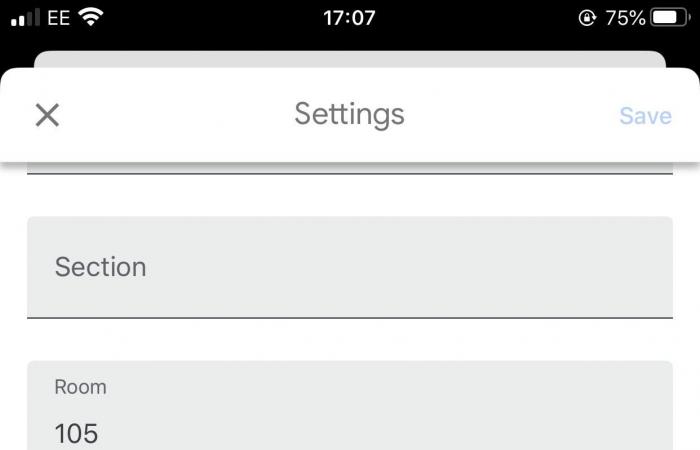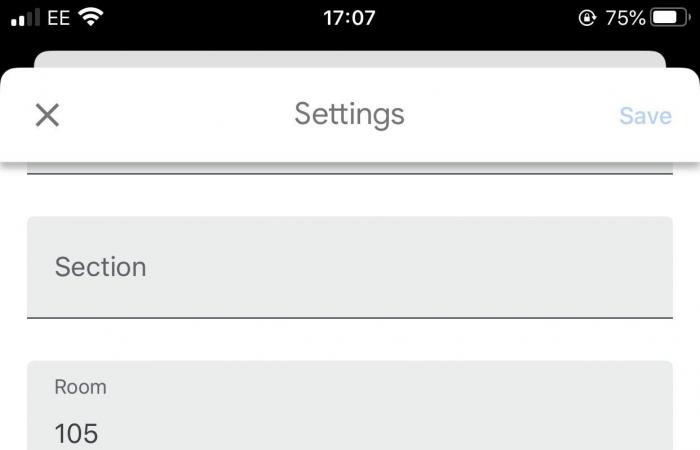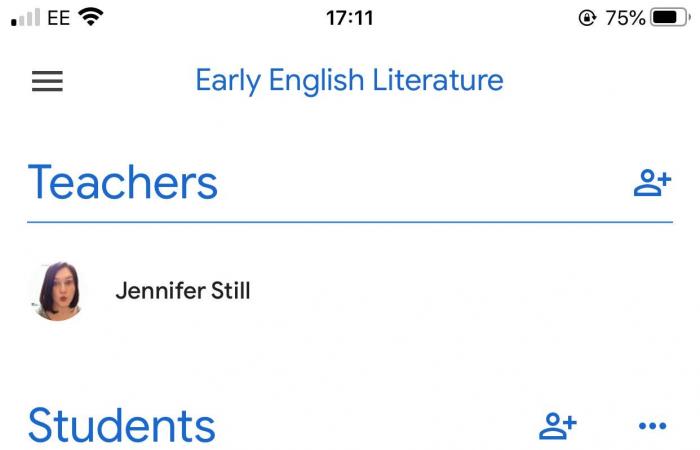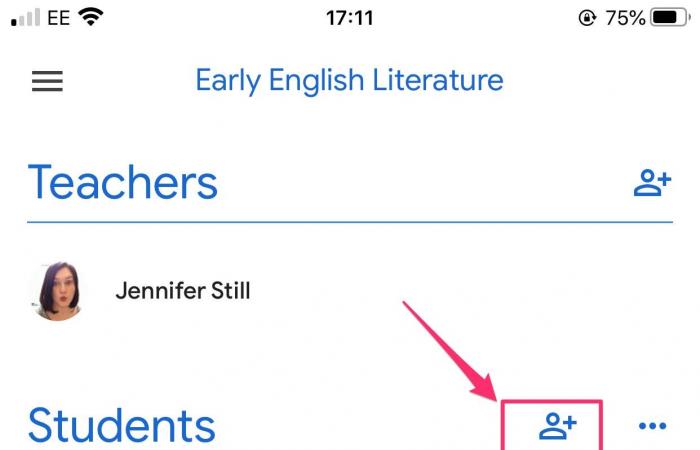- You can add students to your Google classroom via email or share an invite link or class code.
- You can invite students to join a Google Classroom on their desktop or mobile device through the Google Classroom app.
- Students can unsubscribe from a class at any time.
- Check out the Business Insider Tech Reference library for more stories.
As educators adapt to online learning, Google Classroom has grown in popularity as a simple but comprehensive free service for communicating between educators and students. After creating a Google Classroom, teachers can invite students to join at any time by email, by sharing an invite link, or by sharing the class’s specific invite code.
You can add students to your class on a desktop computer or through the Google Classroom app on Android, iPhone, or iPad. Find out how to do it.
How to add students to Google Classroom on a desktop
Via the link:
1. Open the Google Classroom website and sign in to your account.
2. On the class card, click the three stacked dots in the upper right corner to see a list of options.
3. Click on “Copy invitation link” and share the link with your students as you wish.
Jennifer Still / Business Insider
Invite by email:
1. Open the Google Classroom website and sign in to your account.
2. After signing in to Google Classrooms, click the class that you want to add students to and select People at the top of the screen.
3. Next to Student, click the plus sign “+” and enter the email address or contact name of the student you want to add.
Jennifer Still / Business Insider
4. Click on “Invite”.
About class code:
1. Open the Google Classroom website and sign in to your account.
2. Click the card for the class you want to invite students to.
3. Copy and paste the class code that appears in the header just below the class title. Share this code with your students.
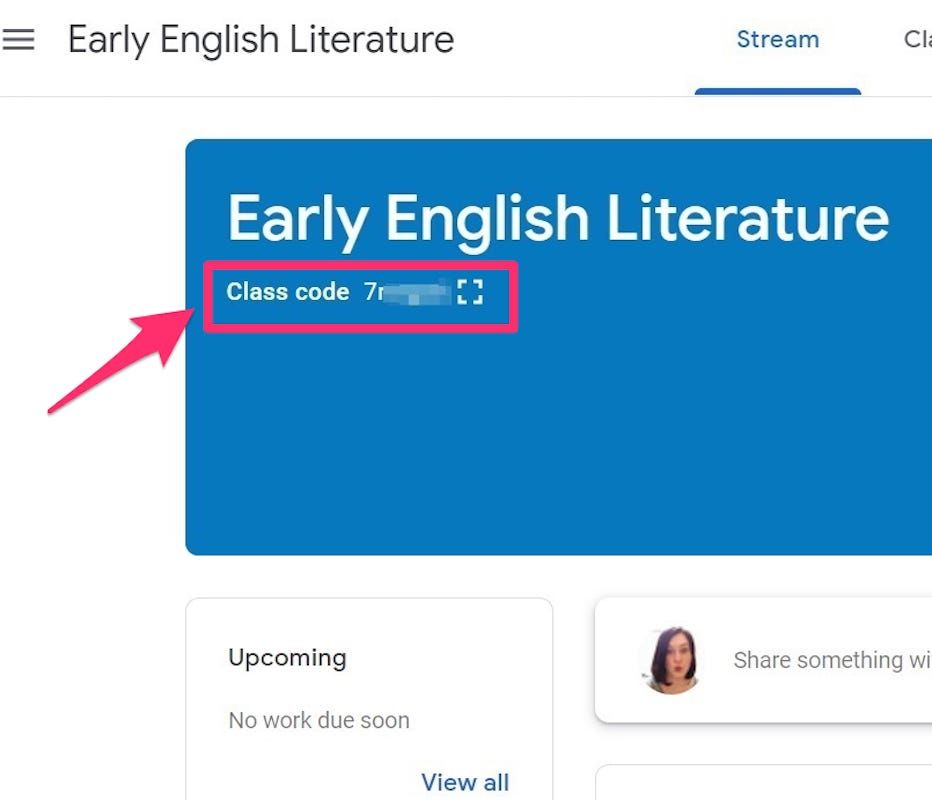
Jennifer Still / Business Insider
Add students to Google Classroom on an Android, iPhone, or iPad
The Google Classroom app is pretty similar on both Android and Apple operating systems, so the same general instructions apply to both.
Via the link:
1. In the Google Classroom app on your device, tap the card for the class that you want to add students to.
2. At the top right of the screen, tap the Settings icon that looks like a gear.
3. Scroll down and under “Invitation Link” you will see the link and a “Share” icon. Tapping the Share button allows you to add the link to an email using your preferred mobile client, send it from another app installed on your device, or copy the link so you can share it manually.
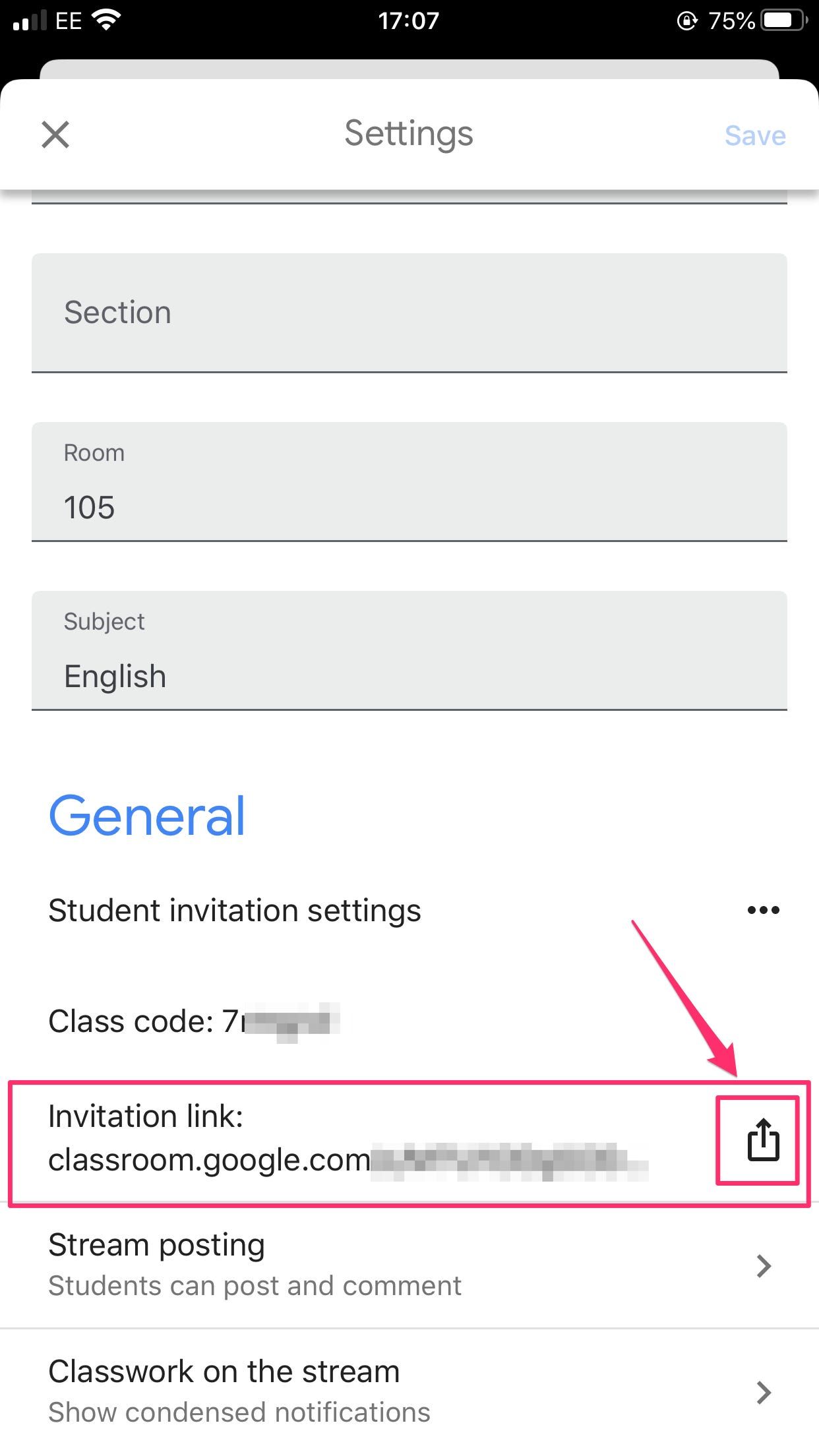
Jennifer Still / Business Insider
About class code:
1. In the Google Classroom app on your device, tap the card for the class that you want to add students to.
2. At the top right of the screen, tap the Settings icon that looks like a gear.
3. Find the class code under the General heading. Tap the code to copy it, then share it.
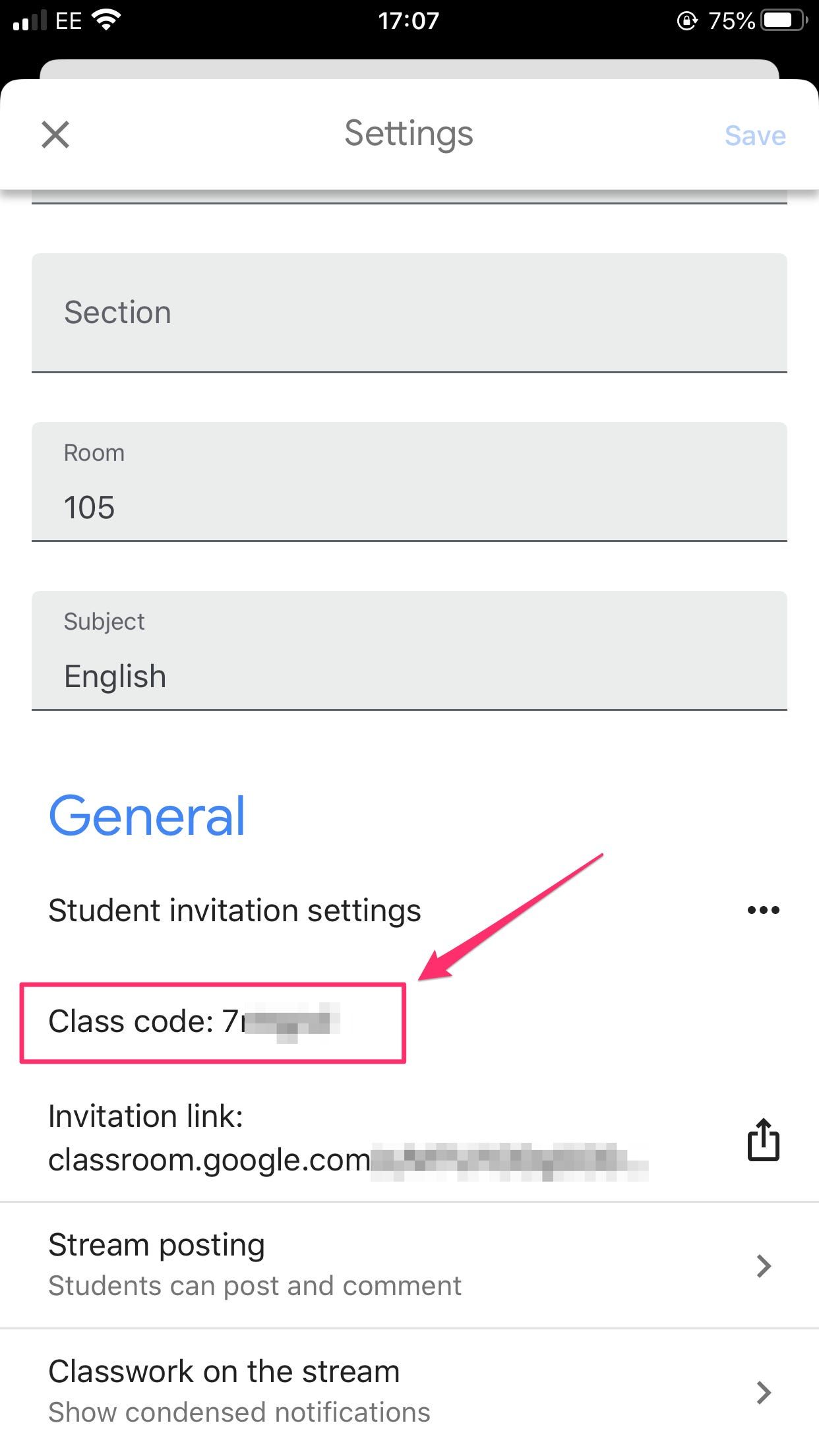
Jennifer Still / Business Insider
Invite by email:
1. In the Google Classroom app on your device, tap the class you want to add students to, then tap the People option in the lower right corner of your screen.
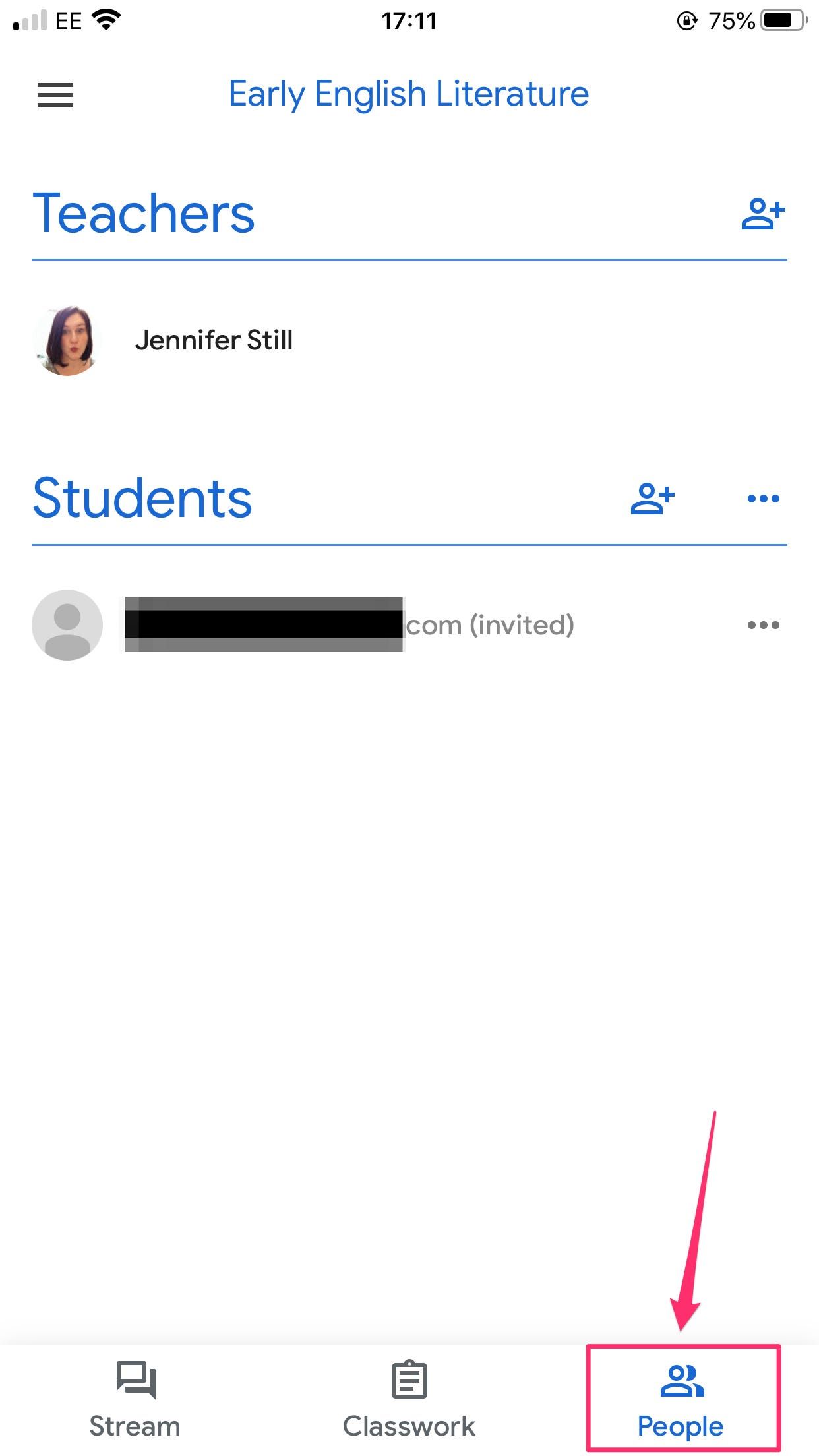
Jennifer Still / Business Insider
2. Next to the “Students” heading, tap the plus sign “+”. Then on the next screen, enter the contact name or email address of the student (s) you want to add.
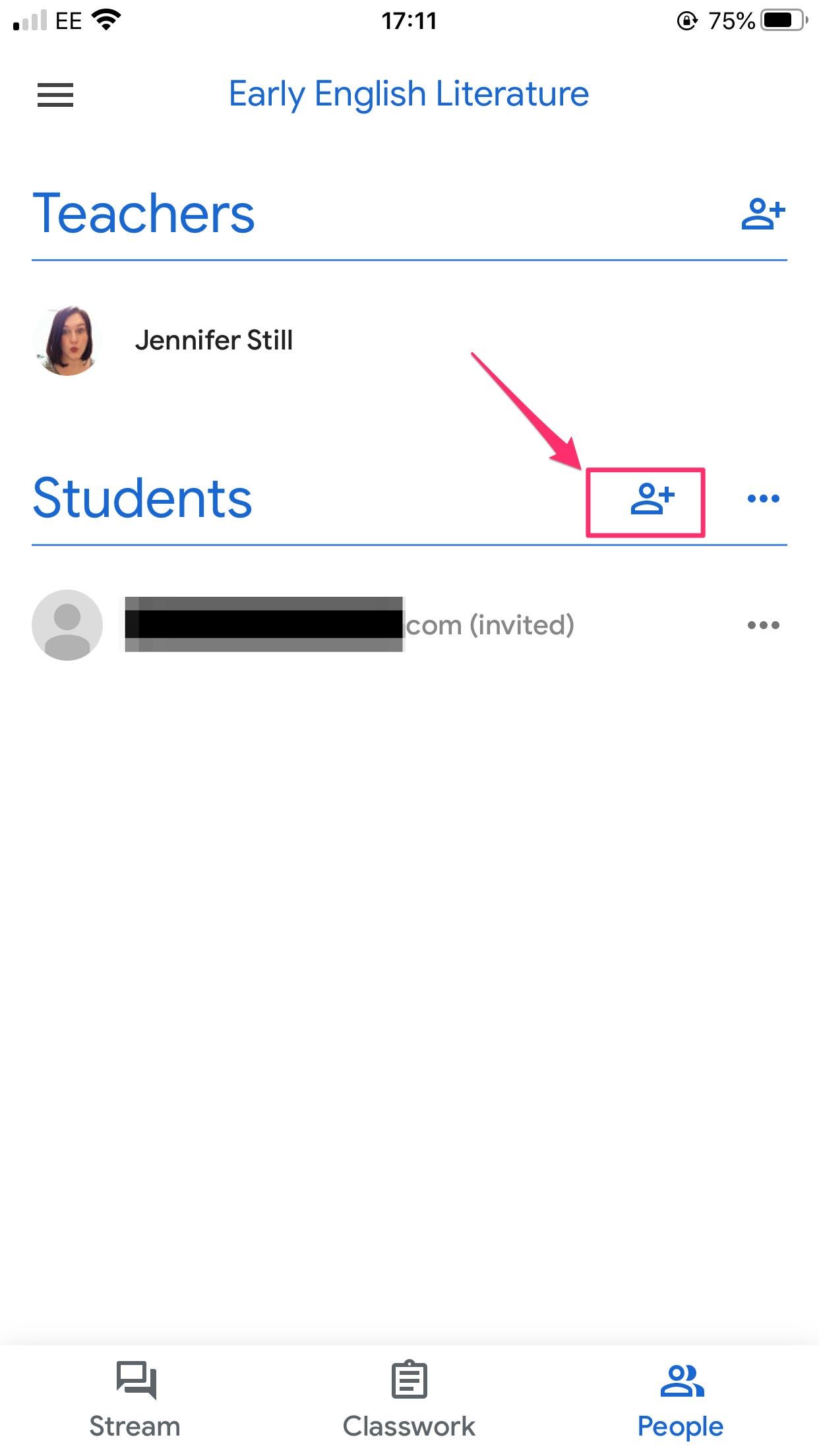
Jennifer Still / Business Insider
3. Tap Invite.
These were the details of the news Here’s how to add students to your Google classroom in three... for this day. We hope that we have succeeded by giving you the full details and information. To follow all our news, you can subscribe to the alerts system or to one of our different systems to provide you with all that is new.
It is also worth noting that the original news has been published and is available at de24.news and the editorial team at AlKhaleej Today has confirmed it and it has been modified, and it may have been completely transferred or quoted from it and you can read and follow this news from its main source.