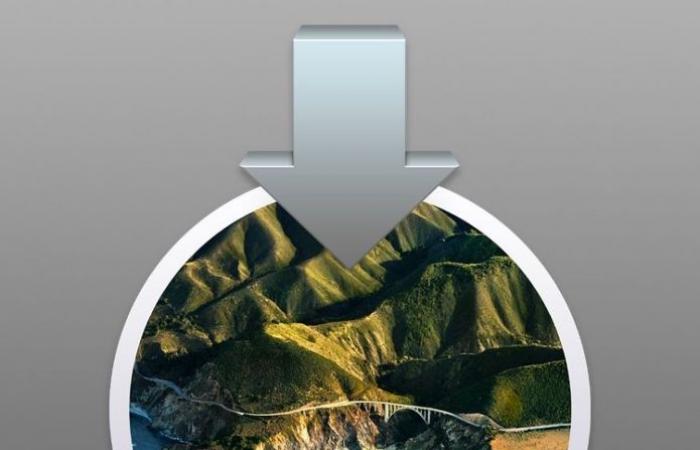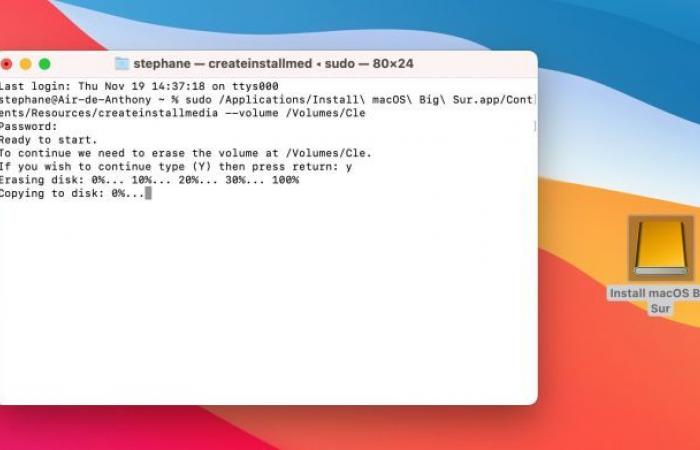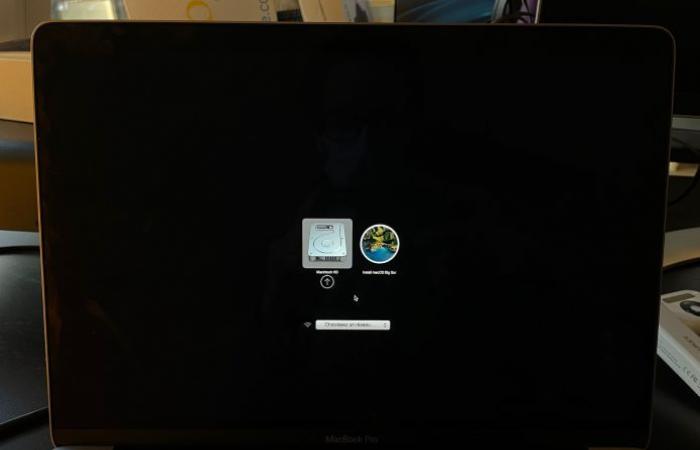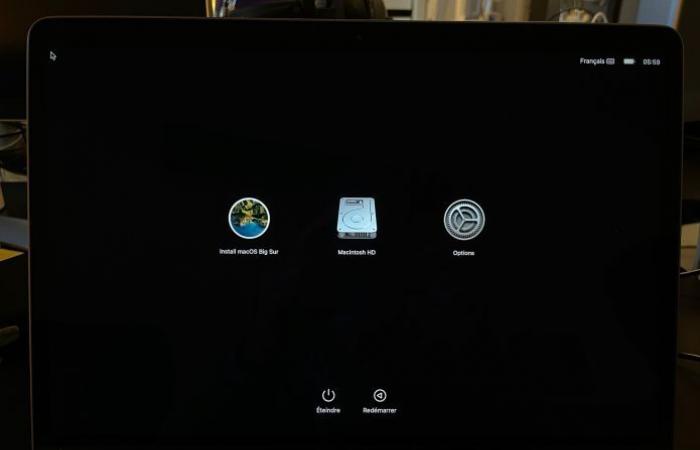Among the rituals that follow the release of a new version of macOS, there is for some users the creation of a system installation key. Not that it is not possible to reinstall macOS without a USB key – the recovery partition is there for that – but this type of support is useful if you have to reinstall several Macs in a row or if you does not have an internet connection when needed.
macOS Big Sur will change the routine of creating bootable USB drives a bit because two applications that make it easier to do so are throwing in the towel. DiskMaker X and Keylifornia do not work with Big Sur and will not be updated.
Guillaume Gète and Anthony Nelzin-Santos both explain that they are facing bugs related to AppleScript which prevent proper functioning in all cases. In addition, both of them no longer have the same motivation as at the beginning to maintain their respective personal project. Install Disk Creator, another similar utility, is also incompatible with macOS Big Sur. We have contacted its developer to see if an update is planned and are awaiting a response.
If the utilities facilitating the creation of installation keys do not respond present with Big Sur, this does not mean that the operation becomes impossible. It is still done by following the method described by Apple, which involves opening the Terminal, but is not rocket science either.
Creating the installation key
Before you start, you will need a USB key (or other external storage medium) of 16 GB minimum, the installer of Big Sur weighing no less than 12.22 GB. This must be formatted in Mac OS Extended (journaled) format. To do this, plug in your key and open Disk Utility. Click on the icon Presentation then Show all devices. Select your key, then click To erase (be careful, this will have the effect of deleting it, make sure there is nothing important on it) and finally choose the format Mac OS Extended (Journaled) and confirm.
Here are the next steps:
- Download the macOS Big Sur installer from the Mac App Store. If the program launches automatically after downloading, close it without continuing with the installation (it will be kept in the Applications folder).
- Plug in your USB stick if you haven’t already.
- Open Terminal.
- Type the following command line, replacing “Cle” with the name of your USB key (this is the one that appears in the Finder):
sudo /Applications/Install macOS Big Sur.app/Contents/Resources/createinstallmedia --volume /Volumes/Cle - Press the Enter key.
- Enter the password for your session (it is normal that the characters are not displayed in the window) and press the Enter key.
- Confirm the operation by pressing the Y key.
- If Terminal asks you to access files on a removable volume, accept.
- Wait a little while the installer is transferred to the key. A countdown timer is available in the Terminal.
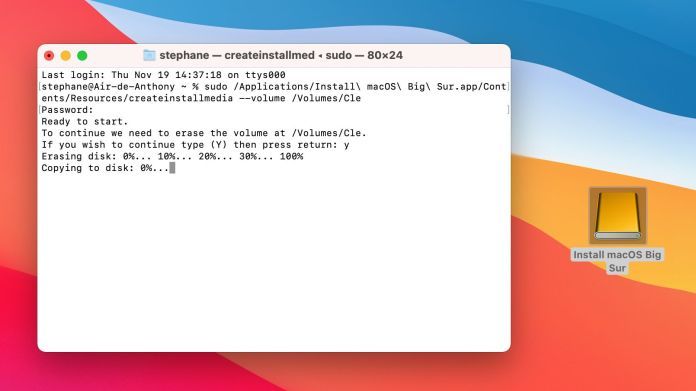
Using the installation key
Now that you have your macOS Big Sur bootable installation key, how do you use it?
On an Intel Mac, hold the Option (⌥) key during startup until you see the volume selection screen. Then select Install macOS Big Sur (your key’s new name) then click Install macOS Big Sur if that’s what you want to do – otherwise, you have access to other tools, including restore from Time Machine, Safari, and Utility. disk.

On Mac Apple Silicon, the key to hold at startup is different. You have to press the start key (the one that includes Touch ID on MacBook Air and Pro) until you see the volume selection screen. Then select Install macOS Big Sur then choose the tool you need.
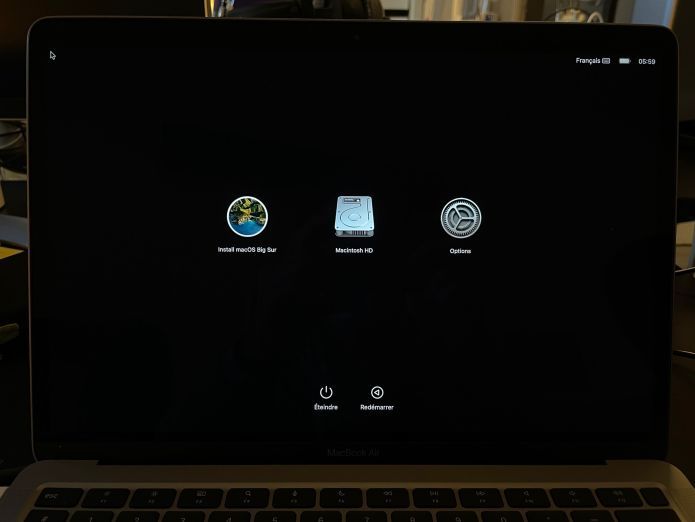
Source link by https://www.macg.co/macos/2020/11/comment-creer-et-utiliser-une-cle-dinstallation-de-macos-big-sur-117903
*The article has been translated based on the content of Source link by https://www.macg.co/macos/2020/11/comment-creer-et-utiliser-une-cle-dinstallation-de-macos-big-sur-117903
. If there is any problem regarding the content, copyright, please leave a report below the article. We will try to process as quickly as possible to protect the rights of the author. Thank you very much!
*We just want readers to access information more quickly and easily with other multilingual content, instead of information only available in a certain language.
*We always respect the copyright of the content of the author and always include the original link of the source article.If the author disagrees, just leave the report below the article, the article will be edited or deleted at the request of the author. Thanks very much! Best regards!
These were the details of the news How to create and use a macOS Big Sur installation key for this day. We hope that we have succeeded by giving you the full details and information. To follow all our news, you can subscribe to the alerts system or to one of our different systems to provide you with all that is new.
It is also worth noting that the original news has been published and is available at en24 news and the editorial team at AlKhaleej Today has confirmed it and it has been modified, and it may have been completely transferred or quoted from it and you can read and follow this news from its main source.