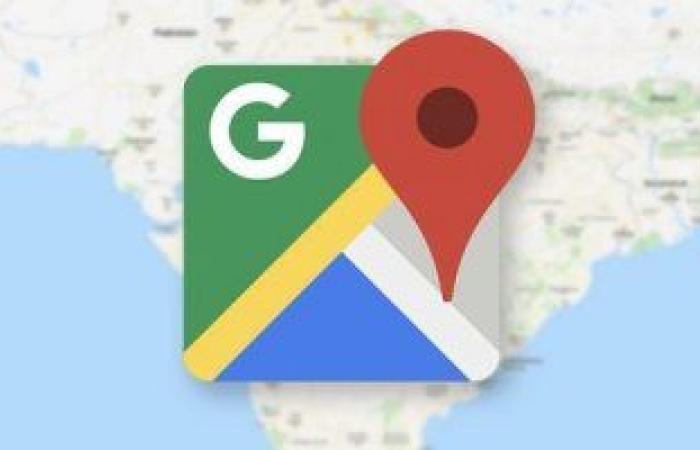You should first turn on Wi-Fi on your phone, without the need to connect to any network, but to enable the app to scan nearby Wi-Fi signals to determine the location.
If that doesn’t work, try restarting the phone as the GPS sensors may simply need to be reactivated.
Finally, make sure that the website services are turned on. To do so, do the following:
1. Open the Settings app and go to the Privacy tab.
2. Click on “Location Services” at the top of the privacy screen.
3. Make sure that the switch at the top of the next screen is located to the right, and is green. If not, tap on it.
4. Scroll down the applications list until you find Google Maps, and click on it.
5. Go to the next screen and choose “While using the app” or “Always”. This will allow Google Maps to access your exact location faster.
These were the details of the news Steps .. How to calibrate Google Maps for more accuracy for this day. We hope that we have succeeded by giving you the full details and information. To follow all our news, you can subscribe to the alerts system or to one of our different systems to provide you with all that is new.
It is also worth noting that the original news has been published and is available at eg24.news and the editorial team at AlKhaleej Today has confirmed it and it has been modified, and it may have been completely transferred or quoted from it and you can read and follow this news from its main source.